Visual Studio Code
Horusec can help you analyse codes with the VS Code extension, with just one click you can make a complete analysis of the code on your project.
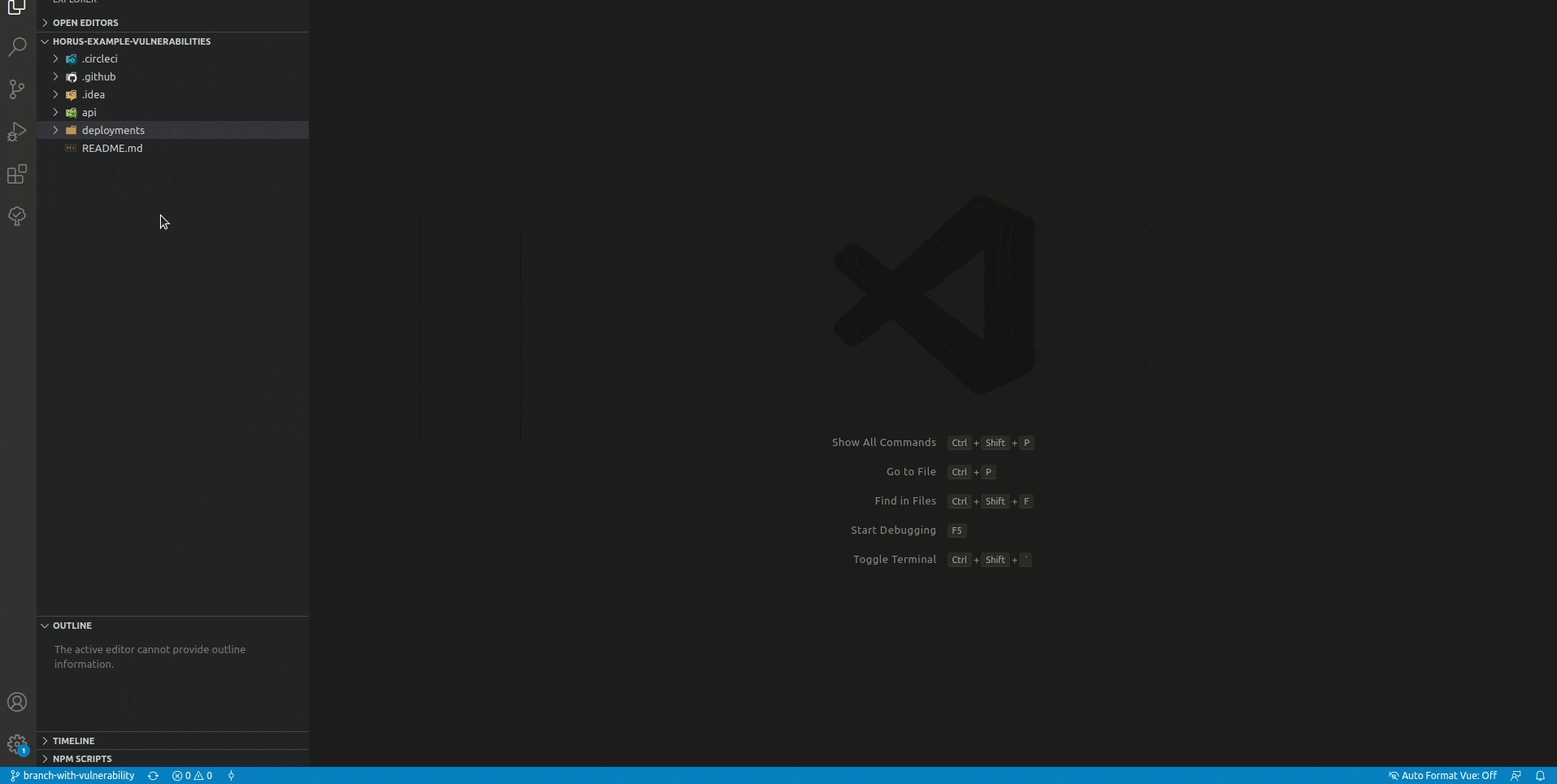
Installation
Requirements
- Docker.
To install it, follow the next steps:
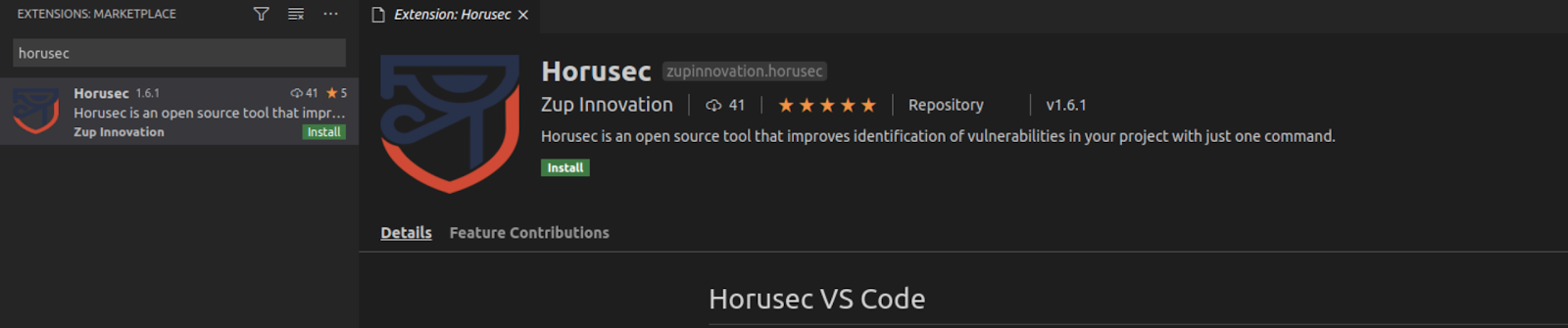
- Click on the “Extensions” icon or press and hold CTRL + Shift + X;
- Type “Horusec” in the search bar;
- Click on “Install";
- Once it’s complete, Horusec’s icon will be displayed on the VS Code screen:
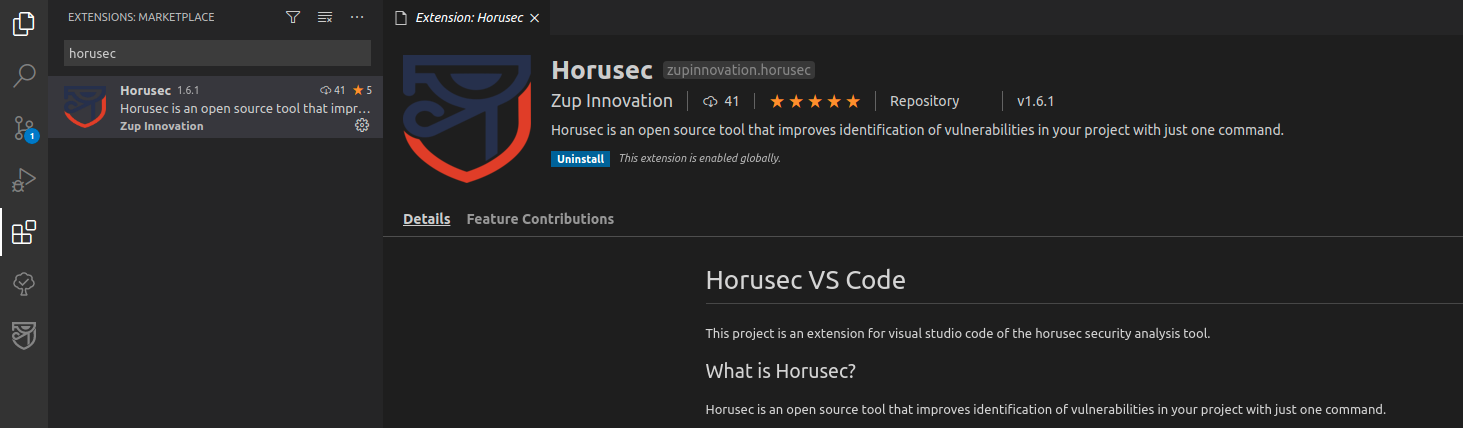
Features
Start Analysis
By starting an analysis, Horusec will run all the security tools needed for your project, then it’ll show any vulnerabilities found in the Horusec tab, and in the Diagnostics section.
You can identify an ongoing analysis when you spot the loading icon displayed at the bottom right bar, as in the image below:
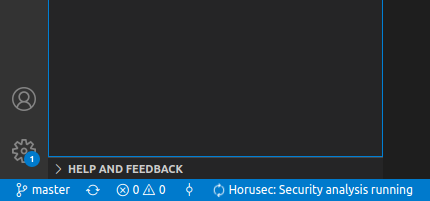
Stop analysis
When you stop the Horusec running analysis, the extension will remove the tool’s analysis image, however this action is not recommended to be performed until the analysis is finished.
Go to the vulnerable code
In case a vulnerability is founded, the user can investigate it in the Horusec tab or in the Diagnostics section. By clicking on the vulnerability, Horusec will show the exact line that needs to be edited.
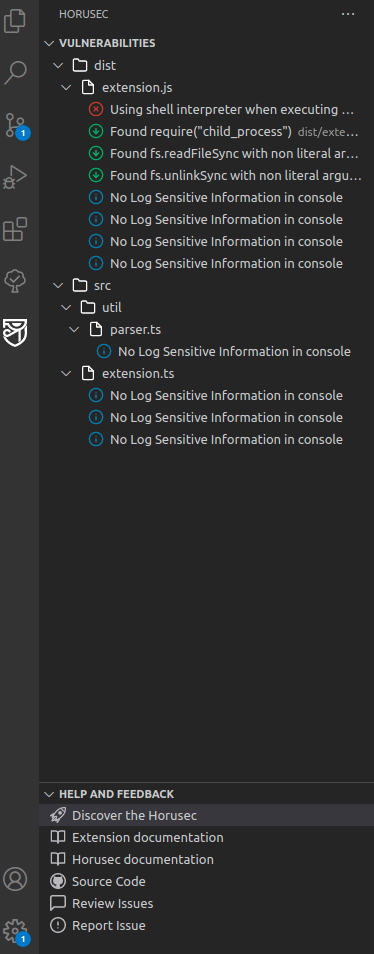
The vulnerabilities are shown with an icon that informs its criticality level. They are:
INFO
AUDIT
LOW
MEDIUM
HIGH
Present diagnostics
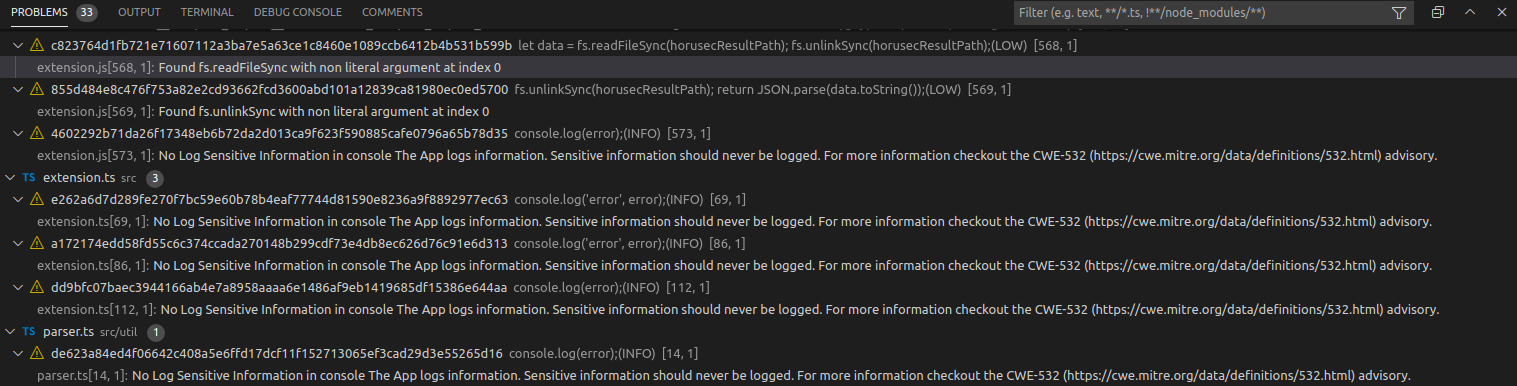
Extension configuration
CLI allows you to perform additional configurations for the commands, it is also possible to do that for VSCode extension.
- Press F1 and type
horusec settingsor go to horusec tab and click on configurations; - Choose which configuration you want to perform and press ENTER;
- Change to the value you want and press ENTER;
After that, the extension will create a root file in your project with the configuration you have just made.
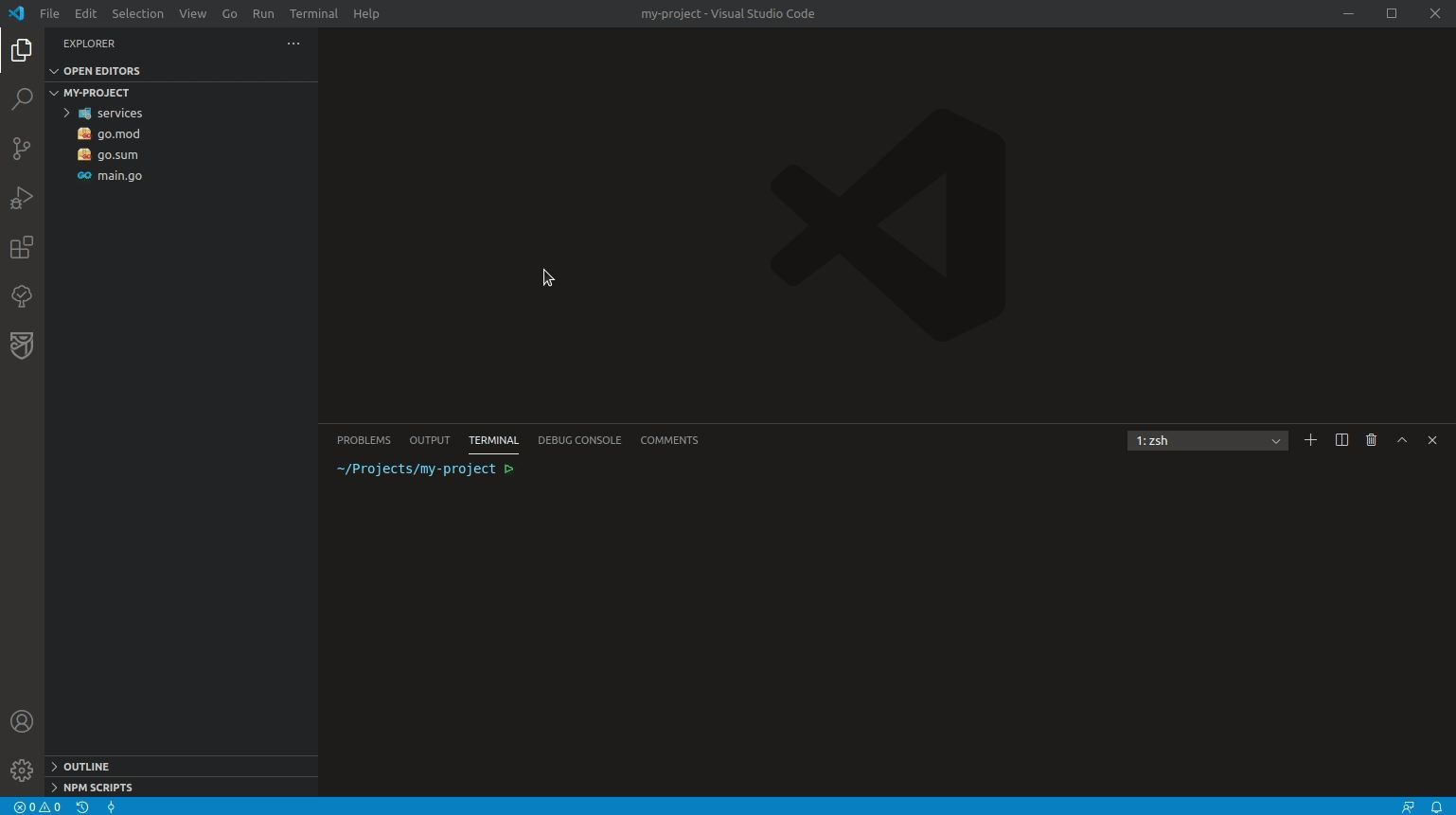
It is possible to classify the vulnerabilities through the extension, for that you have to:
- Click with the right button on the vulnerability and choose between false positive and accepted risk;
- After that you will be able to see the vulnerability hash inserted in your configuration file as well, see below:
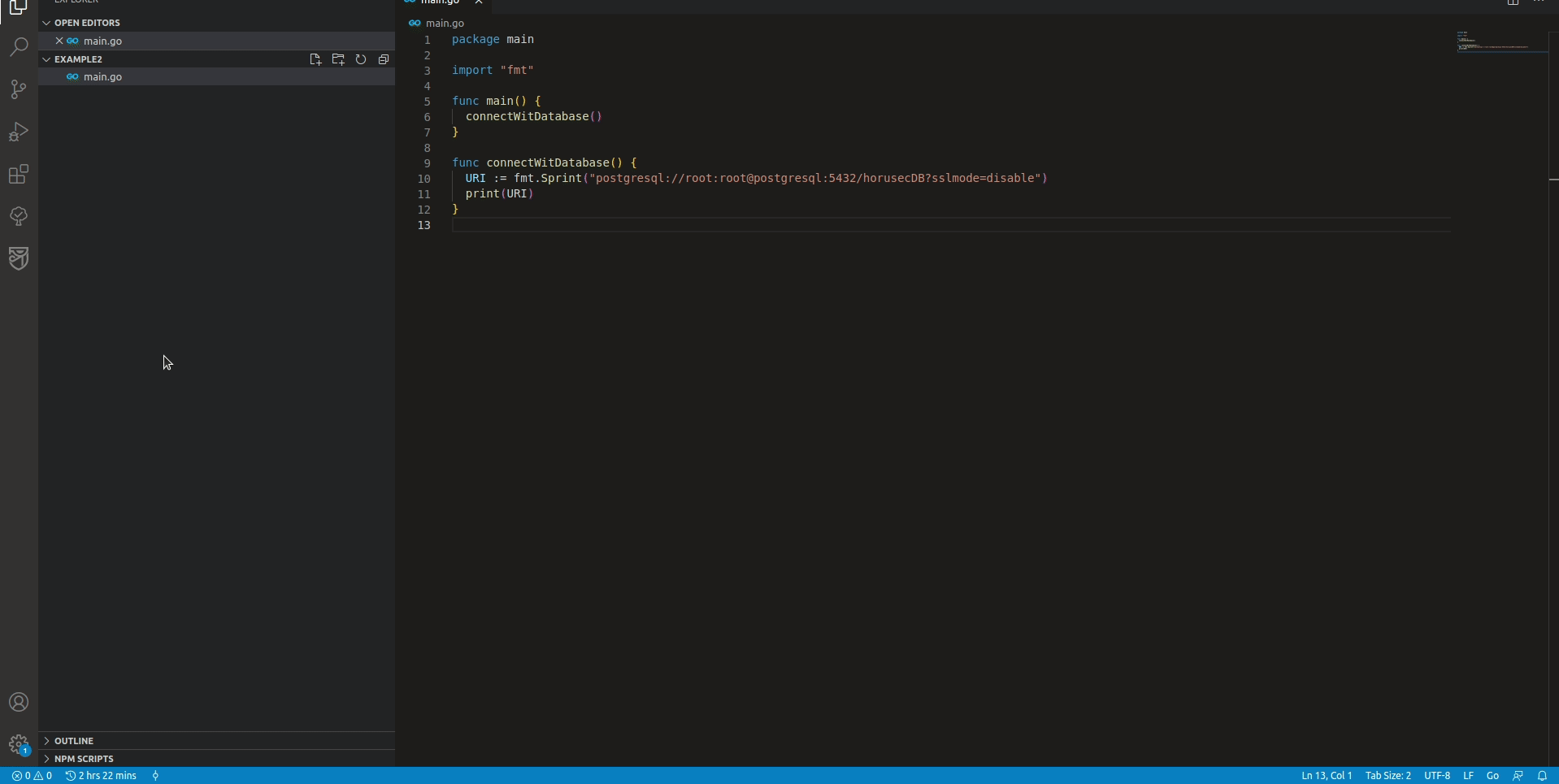
Notification Types
A notification is sent as soon as Horusec performs an action to inform inform the details of it. The different kinds of alerts are described below:
—— INFO Analysis starting (Hold on! Horusec started to analysis your code)
—— INFO Analysis completed (Horusec: Analysis finished with success)
—— WARN There’s already an analysis running (Hold on! Horusec is analyzing his code)
—— WARN When it was forced to stop (Horusec was forced to stop)
—— ERROR No workspace was selected (Horusec: No valid workspace found)
—— ERROR Something unexpected happened
Feedback
Was this page helpful?
Glad to hear it! Please tell us how we can improve.
Sorry to hear that. Please tell us how we can improve.